How to: Different keyboard layout for each program in Windows 8
Here is a quick tip for all of us who write and program a lot in one language, e.g. English, but also write in one or more languages, in my case, Danish. It is easy to switch between installed keyboard layouts, just hit the Windows Key + SPACE (in Windows 7 it is ALT + LEFT SHIFT).
“Why should I care?” you may ask. Because when programming, many programming languages are optimized for the English keyboard layout, especially the C-class programming languages and in Office applications, the writing language will automatically be changed to the input language, making spellchecking work right away.
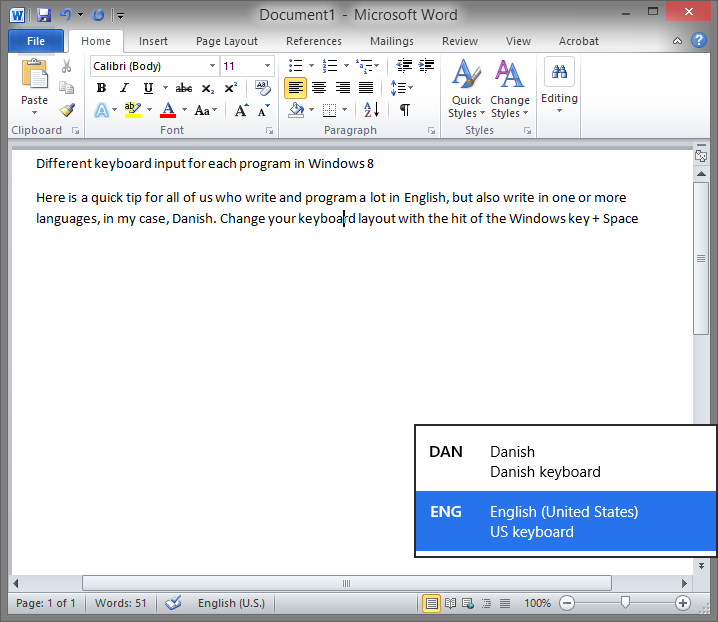
The change language dialog box that pops out in the right when triggered by the Windows Key + SPACE shortcut. Notice how Word has set the writing language to English (U.S.) as well.
Another option you can enable is to have Windows keep track of which keyboard layout you use for each program. This is useful if you are chatting in Danish via Skype and programming in English with Visual Studio at the same time.
How to add a language
Go to Control Panel\Clock, Language, and Region\Language and click Add a language and choose the language of your choice.
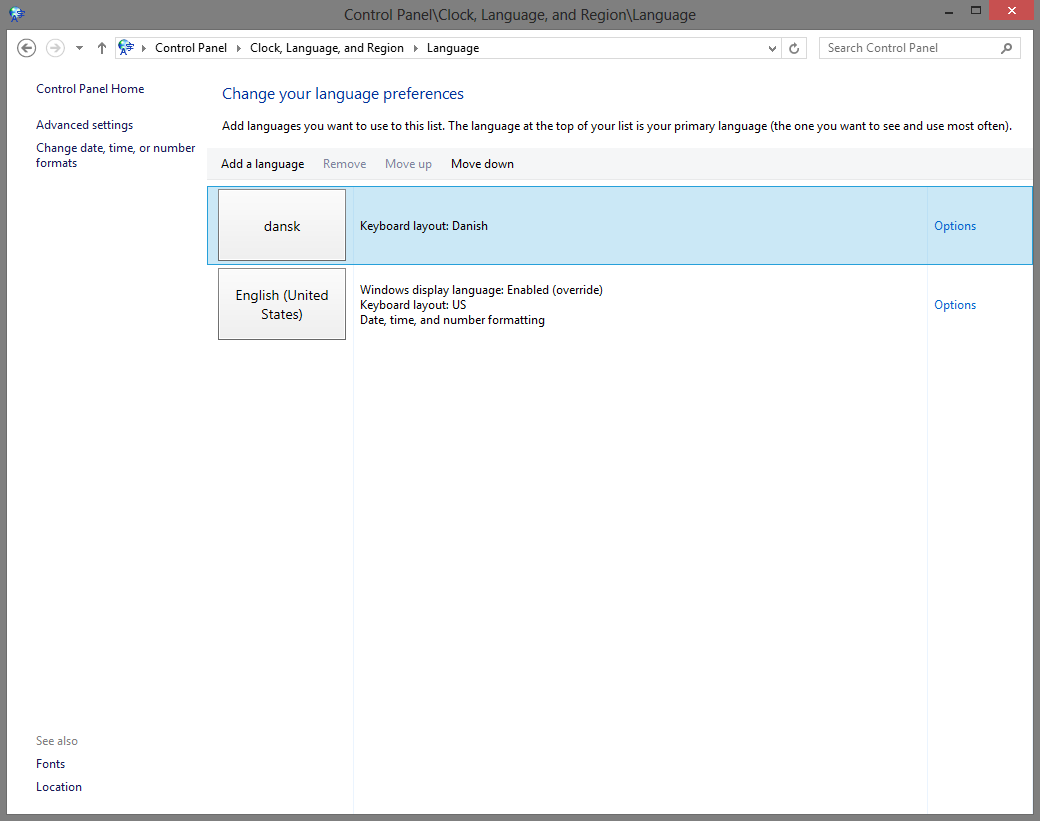
The language settings control panel window. Add new languages here.
How to set different input method for each program
Go to Control Panel\Clock, Language, and Region\Language\Advanced settings and check the Let me set a different input method for each app window checkbox.
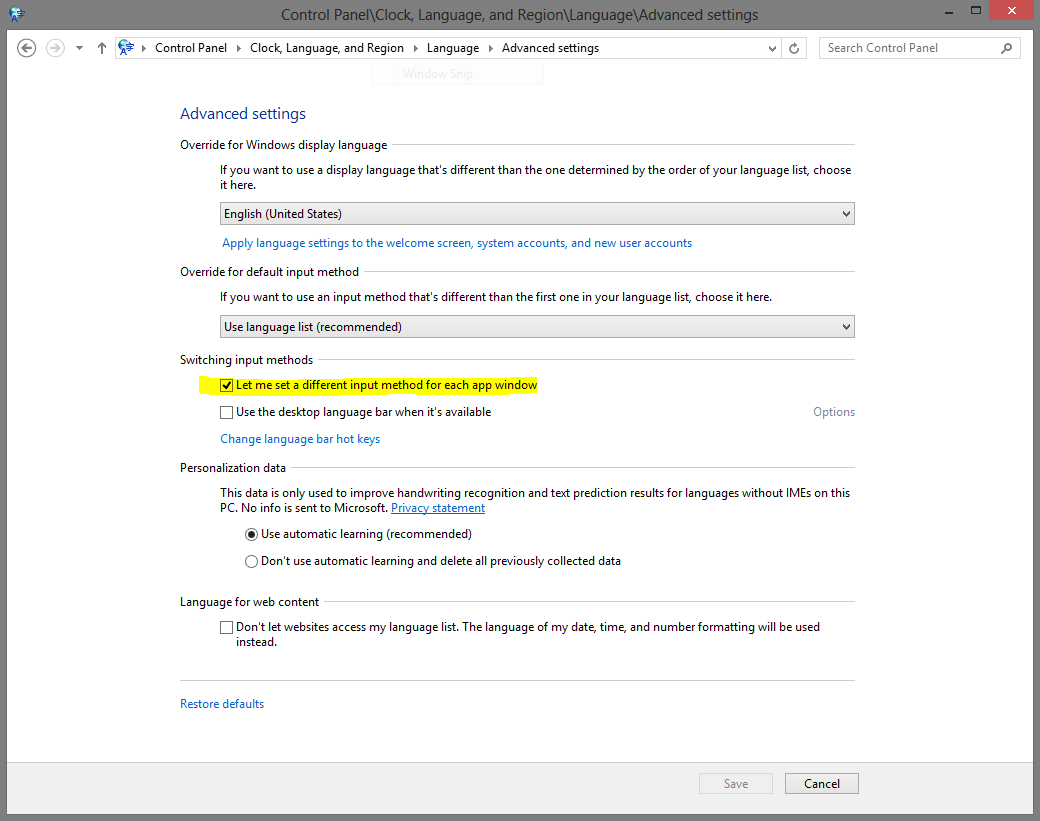
The advanced language settings control panel window.
Hope this helps!