SSIS: Solution for Excel data source text truncation of column with more than 255 characters
When using SQL Server Integration Service (SSIS) Excel data source to import text from a column in a spreadsheet, the data source will automatically try to determine the maximum length of text in the text column. It does so by sampling the 9 first rows in the spreadsheet and measuring their length. If it does not find any column longer than 255 characters, it will set the columns type as DT_WSTR with a length of 255, otherwise it will use DT_NTEXT (see Excel Source on TechNet for more details).
The obvious problem is that if any row after 9th row is longer than 255 characters, the import will break with the error message: “Text was truncated or one or more characters had no match in the target code page.”
The suggested solution on TechNet is to change a registry key to increase the number of rows the Excel data source will sample to determine the length of a text column. Other suggestions online include changing the spreadsheet to have a larger row in the top 8 rows. However, neither solution is maintainable if you cannot change the source spreadsheet or if it is a new version of the spreadsheet each time you execute your SSIS package.
My solution is based on using the Script Component instead of the Excel data source. It allows you to define each column’s type and size/length as you do with the Flat File Connection Manager. The only other requirement is that there is a header row in the sheet you are trying to import from.
The solution descibed below has been tested with SSIS 2012 but should work with future versions.
Solution
To help guide us through the solution, we will use this very simple Excel spreadsheet as our example:
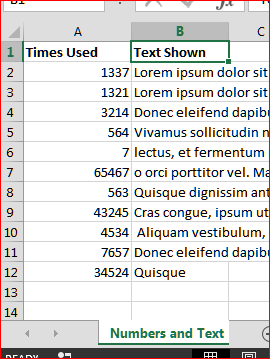
-
Add an Excel Connection Manager to the package as you normally would. Point it to your source file, choose an Excel version, and check the “First row has column names” checkbox.
Note: This particular solution assums the first row in the Excel spreadsheet is a header row. This solution can be modified to work without, but not without changes to the script code.
-
Add a Script Component as a Source and open the Script Component editor (Script Transformation Editor)
- Add your Excel Connection Manager in the “Connection Managers” tab. Make sure to name it
DataSourceConnection, we will use that name in the script code later.
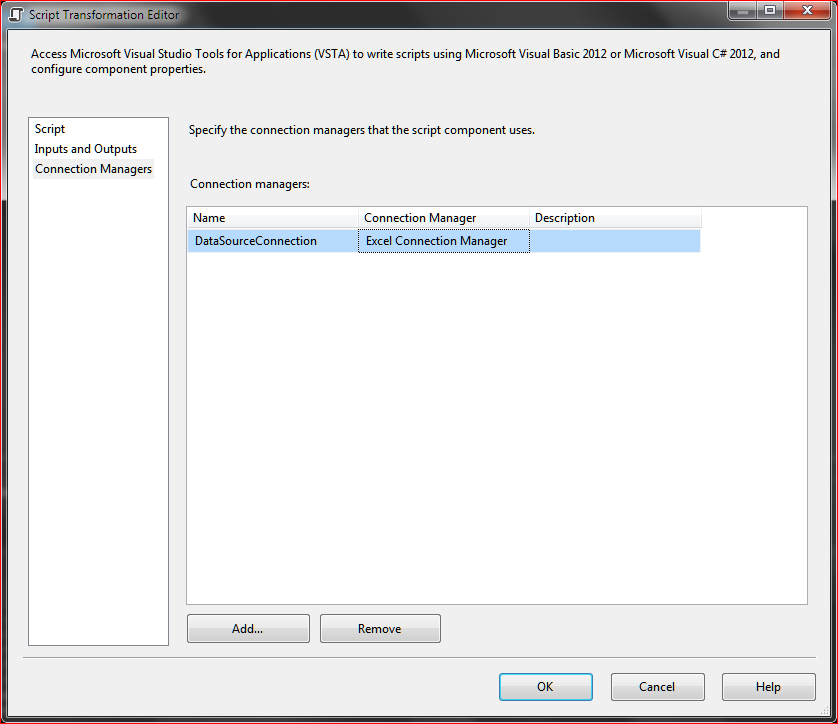
- In the “Inputs and Outputs” tab, first rename the default “Output 0” to the exact name of the sheet in your Excel spreadsheet you want to import data from.
- Then continue adding the columns you want to export to the output, also naming each column with the exact name it has in the spreadsheet and pick the desired type.
Note: The names of the columns and sheet has to be the same since we use them to automatically generate the OleDB select statement that will read the data from the spread sheet.
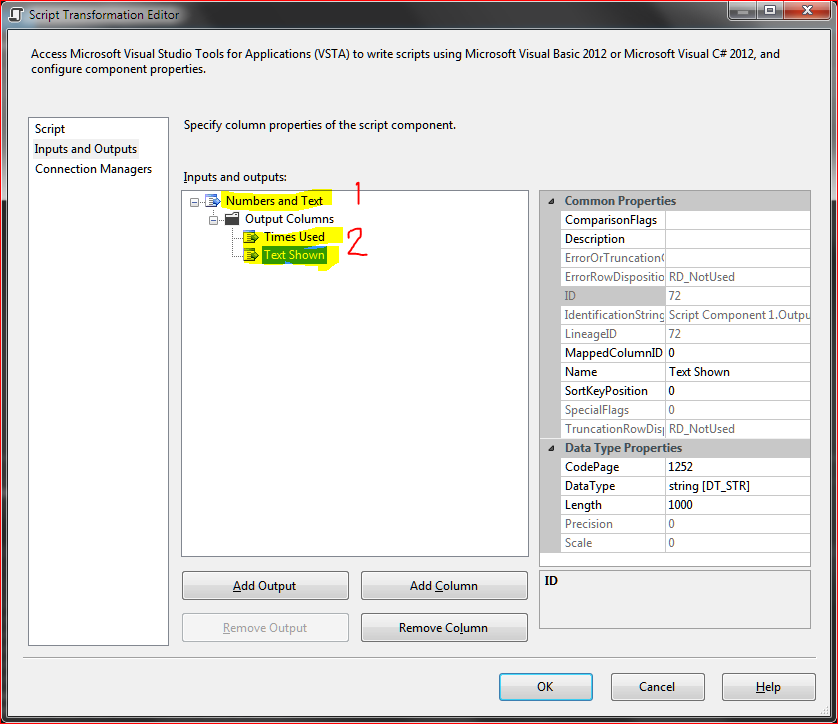
-
Go to the Script tab and click the “Edit Script…” button. This will open a new instance of Visual Studio.
- In the Visual Studio script edit, make the following changes to the script file:
Add the following using statements to the top of the file:
using System.Data.OleDb;
using System.Text;
At the top of the ScriptMain class, add these three lines:
private OleDbConnection connection;
private OleDbCommand command;
private OleDbDataReader reader;
Replace the PreExecute() and PostExecute() methods with the following new versions:
public override void PreExecute()
{
base.PreExecute();
connection = new OleDbConnection(Connections.DataSourceConnection.ConnectionString);
connection.Open();
command = new OleDbCommand();
command.Connection = connection;
// Build select query by iterating over the columns in first output collection
var query = new StringBuilder("SELECT ");
var outputCollection = ComponentMetaData.OutputCollection[0];
for (int i = 0; i < outputCollection.OutputColumnCollection.Count; i++)
{
query.AppendFormat(" [{0}]", outputCollection.OutputColumnCollection[i].Name);
if (i < outputCollection.OutputColumnCollection.Count - 1) query.Append(",");
}
query.AppendFormat(" FROM [{0}]", outputCollection.Name);
command.CommandText = query.ToString();
reader = command.ExecuteReader();
}
public override void PostExecute()
{
base.PostExecute();
command = null;
reader.Close();
connection.Close();
}
Finally you need to do a little coding yourself in the CreateNewOutputRows method. Here, you parse each column in each row and add it to the output buffer. The following is the code used in the example:
public override void CreateNewOutputRows()
{
while (reader.Read())
{
// Replace with own import code matching the name
// of the import buffer defined in the Script Transformation Editor
// and column names
NumbersandTextBuffer.AddRow();
NumbersandTextBuffer.TimesUsed = (double)reader["Times Used"]
NumbersandTextBuffer.TextShown = (string)reader["Text Shown"];
}
}
Once you are done tweaking the CreateNewOutputRows method, close the Visual Studio script editor instance and you are done. The complete ScriptMain example file is posted below for reference.
Hope this helps!
using System;
using System.Data;
using Microsoft.SqlServer.Dts.Pipeline.Wrapper;
using Microsoft.SqlServer.Dts.Runtime.Wrapper;
using System.Data.OleDb;
using System.Text;
[Microsoft.SqlServer.Dts.Pipeline.SSISScriptComponentEntryPointAttribute]
public class ScriptMain : UserComponent
{
private OleDbConnection connection;
private OleDbCommand command;
private OleDbDataReader reader;
public override void PreExecute()
{
base.PreExecute();
connection = new OleDbConnection(Connections.DataSourceConnection.ConnectionString);
connection.Open();
command = new OleDbCommand();
command.Connection = connection;
// Build select query by iterating over the columns in first output collection
var query = new StringBuilder("SELECT ");
var outputCollection = ComponentMetaData.OutputCollection[0];
for (int i = 0; i < outputCollection.OutputColumnCollection.Count; i++)
{
query.AppendFormat(" [{0}]", outputCollection.OutputColumnCollection[i].Name);
if (i < outputCollection.OutputColumnCollection.Count - 1) query.Append(",");
}
query.AppendFormat(" FROM [{0}]", outputCollection.Name);
command.CommandText = query.ToString();
reader = command.ExecuteReader();
}
public override void PostExecute()
{
base.PostExecute();
command = null;
reader.Close();
connection.Close();
}
public override void CreateNewOutputRows()
{
while (reader.Read())
{
// Replace with own import code matching the name
// of the import buffer defined in the Script Transformation Editor
// and column names
NumbersandTextBuffer.AddRow();
NumbersandTextBuffer.TimesUsed = (double)reader["Times Used"]
NumbersandTextBuffer.TextShown = (string)reader["Text Shown"];
}
}
}